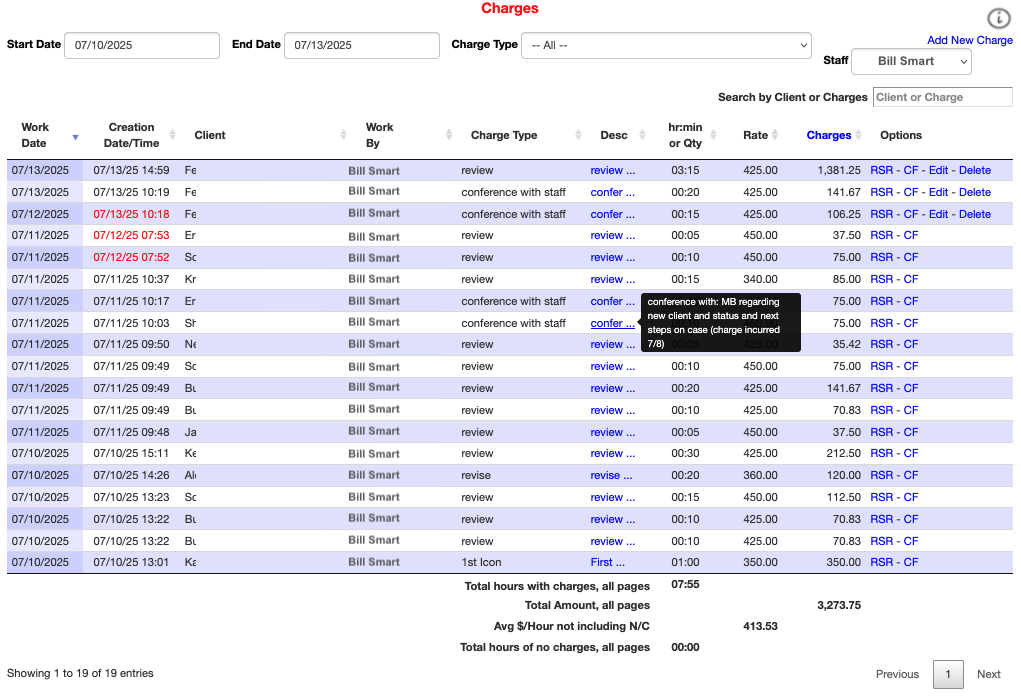More Family Law Profits Web-Based Application’s Unique Capabilities With Helpful Instructions
Charges
Click Here to see More Family Law Profits Application’s Unique Capabilities With Helpful Instructions.
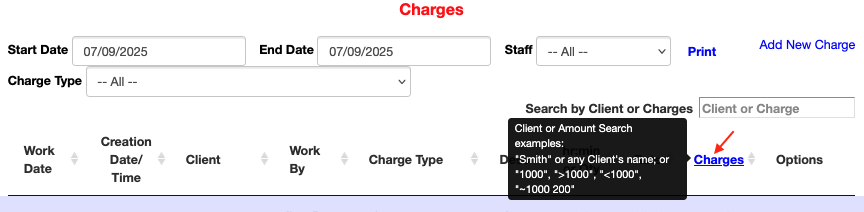
Legal and Business Staff can use this form to view specific charges. Viewers can set filters:
• Start Date and End Date, and
• Staff (one billing person or All), and
• Charge Type (specific charges or All).
Or after selecting those filters, in “Search by Client or Charges” field, add “Client” (any client’s first and last name) or “Charge” (an exact amount, or a greater than a certain amount such as >1000, or a less than a certain amount such as <1000). Click on blue Charges to see instructions.
Thank you, More Family Law Profits team member. You deserve More Family Law Profits and More Family Law Profits loves helping you.
♦ ♦ ♦
The example below depicts an attorney at the end of the day reviewing his billed hours, perhaps to ensure he did not forget to bill some clients. Other viewers may want to see all Charges for a given time period or other possibilities with filters.
The last column, “Options”, allows “Edits”, viewing all of a client’s accrued “Retainer Status Report” (RSR, aka Statement) data, “Deleting” a Charge, “Pr” printing a letterhead, and “Port” for going to the client’s Portal. However, to protect the data, after three days or after the end of the month, charges can no longer be edited or deleted except by an Administrator.
Note in the “Desc” (Description) column, hovering over the blue word that is visible, shows the complete description that will appear on the client’s RSR (aka Statement). The word “Statement” is not used because it connotes a 30-day account, whereas “RSR” can mean pay in advance.
Note, columns that can be sorted by date, alphabetically, or numerically, have a pair of light gray up/down arrows following the column titles.
Note at bottom of window, totals for certain columns for all found entries are shown.
Note, to see Totals for $ Billed, $ Delegated to paralegals, and Hours Billed, go to Reports, Staff Billing Summary.